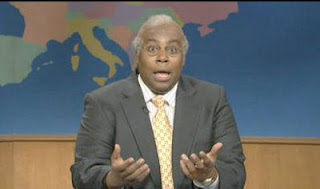We have some really brilliant people, and when you get one
of us to work with you get a whole crew backing them up.
I have folks like MVP Jorge Segarra (@SQLChicken | Blog), Kathi Kellenberger (@AuntKathi|Blog), and MVP Jody
Roberts(@Jody_WP|Blog) and many others that are a phone call away.
We have a DL, Distribution
List, for out BI Geniuses, the DBA crew, and for many other incredible areas
our business covers. So today my buddy
and fellow DBA Chad Churchwell (@ChadChurchwell
| Blog) tossed out a question to the DBA DL, “Has
anyone ever found a way to query the maintenance plans in SQL Server… they are nothing
more than SSIS packages, but I am trying to go is find a way to programmatically
get the backup location of the backup database task within the maintenance
plans.”
“So Balls”, you
say, “You figured this out on your own,
and answered the question?”
Excellent question Dear Reader! No, I didn’t.
The answer was a great collaboration, I got a little bit,
MCM and MVP Jason Strate (@StrateSQL
| Blog) ran further with it, and Chad
came back and delivered a great script.
To cut to the chase go read Chad’s
blog with the final script here.
HOW’S IT MADE!?
 |
| http://ratemydesktop.org/pm/78H0/yay_science.html |
When you make a Maintenance Plan in SQL Server it saves it
internally as an SSIS package. Instead
of browsing through the tables in the MSDB database I opened up profiler and
clicked through the GUI. I created a
folder on my C:\ called FindMe and another named FindMe2.
I then let the trace run as I created an Maintenance plan to
backup AdventureWorks2012. I saved
it. Closed it and then reopened and
modified the folder path.
I started
looking through the profiler trace for the folder text. I figured it would be passed through as a
parameter. It wasn’t. Instead I found a call to
msdb.dbo.sp_ssis_putpackage.
Parameter
@P6 for sp_ssis_putpackage was a rather large hexadecimal blob. Using sp_helptext I
ran the following script.
sp_helptext 'sp_ssis_putpackage'
The output showed me that @P6 was part of @packagedata and
it was saved as column packagedata, an image data type, in table msdb.dbo.sysssispackages. I queried the column I translated FindMe2 to
hex, 46696e644d6532. I searched the package for the hex string
and found it! So I knew that I had
arrived at the right place.
*(If you want to check my hex take
each number as a 2 number pair, ie 46 translate to binary 01000110
then
translate the binary to ascii = F 69=i 6e=n 64=d 4d=M 65=e 32=2, FindMe2).
I first cast the image to a varchar(max), and lo and behold it
was actually in XML format! So I wrote
this query.
SELECT name
,CAST(CAST(packagedata as varbinary(max)) as xml) AS PackageSource
,packagetype
,id
,description
,createdate
FROM msdb.dbo.sysssispackages
This gave me an XML document I could
see that contained all of the metadata.
I passed this around to the collective brain trust and Jason Strate immediately
responded with an XQUERY to get the data Chad needed.
WITH XMLNAMESPACES ('www.microsoft.com/SqlServer/Dts' AS DTS
, 'www.microsoft.com/sqlserver/dts/tasks/sqltask'
AS SQLTask)
,ssis AS (
SELECT name
, CAST(CAST(packagedata AS varbinary(MAX)) AS XML) AS package
FROM [msdb].[dbo].[sysssispackages]
WHERE name = 'MaintenancePlan'
)
SELECT s.name
,c.value('(SQLTask:SqlTaskData/@SQLTask:BackupDestinationAutoFolderPath)[1]', 'NVARCHAR(MAX)')
FROM ssis s
CROSS APPLY package.nodes('//DTS:ObjectData') t(c)
WHERE c.exist('SQLTask:SqlTaskData/@SQLTask:BackupDestinationAutoFolderPath') = 1
Chad then took it to the next level
by writing the script to be compatible in SQL 2005 and SQL 2008 and up. To see the final version though go check outhis blog on it!
WRAP IT UP
 Every place that I’ve worked the
people made the difference. Having a
solid team to bounce ideas and questions off of not only helps you grow, but it
helps them as well.
Every place that I’ve worked the
people made the difference. Having a
solid team to bounce ideas and questions off of not only helps you grow, but it
helps them as well.
So a very cool day collaborating with
my fellow DBA’s, and it netted a script and some background info I thought you
might be able to use.
It was a lot of
fun for me to learn, and I got a new script to toss in my tool box.
Until next time, Thanks for stopping
by, and make mine SQL!
Thanks,
Brad